Overview
In the administration portal you can see your organization details, change or update your subscription, and manage users. Only users with administrative rights have access to this page.
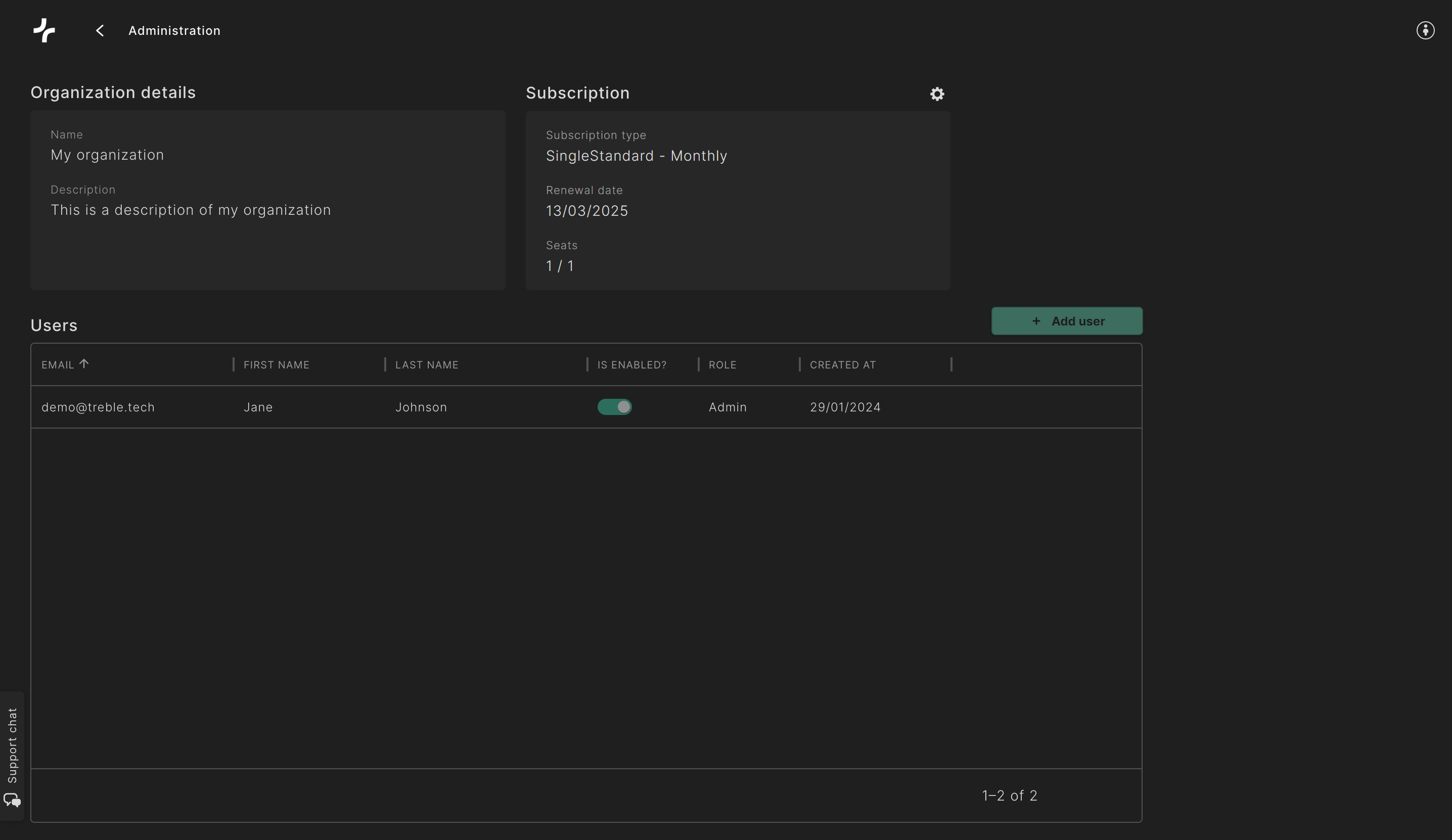
Subscription
In the subscription section you can edit your subscription, add more seats, and buy tokens (only applicable for Flexible subscription).
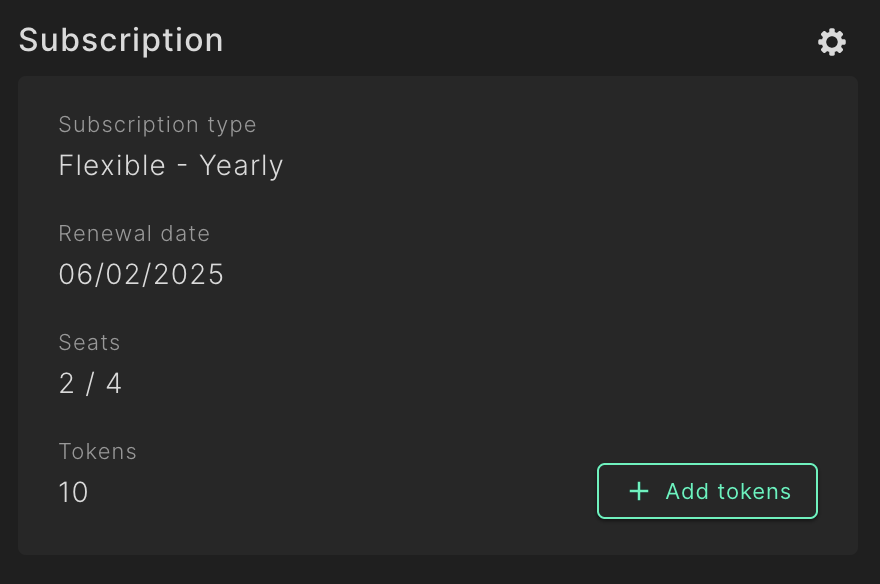
You can manage your subscription by clicking the cogwheel in the upper right corner of the Subscription section.
Buy tokens - Flexible subscription
- Click the “+ Add tokens” button next to the Tokens field
- Select the quantity of tokens you want to buy
- Click “Proceed to checkout”
Edit payment method
- Click the cogwheel in the upper right corner of the Subscription section
- Select “Payment methods”
- You can edit existing payment method or add a new one
Billing history
- Click the cogwheel in the upper right corner of the Subscription section
- Select “Billing history”
Edit subscription
- Click the cogwheel in the upper right corner of the Subscription section
- Select your current subscription
- Select “Edit subscription”
Cancelling subscription
- Click the cogwheel in the upper right corner of the Subscription section
- Select your current subscription
- Select “Cancel subscription”
Remove scheduled cancellation
- Click the cogwheel in the upper right corner of the Subscription section
- Select your current subscription
- Select “Remove scheduled cancellation”
Choosing subscription - Trial users
If you do not already have a subscription, you will see a “Choose subscription” button that will take you to an overview page with all available subscriptions. See a step-by-step guide at the First time purchase section.
User management
You can add new users by clicking the “+ Add user” button.
Edit user
- Hover over the user you want to edit
- Click the pencil icon that appears on the right side
Resend password email
- Hover over the user you want to resend the password email to
- Click the lock icon that appears on the right side
Delete user
- Hover over the user you want to delete
- Click the trashcan icon that appears on the right side
Disable users
You can disable a user's access by switching the “Is enabled?” toggle off.