Welcome to Treble
Congratulations on taking the first step towards mastering acoustic simulations with Treble. Whether you're new to the world of acoustics or looking to refine your skills with Treble, you've come to the right place.
The Treble web app is designed to make room acoustic simulations seamless, intuitive, and entirely web based. That means no installations, no complex setups - just immediate access to powerful acoustic simulation tools right in your web browser.
Ready to dive in? Simply log in at app.treble.tech to get started!
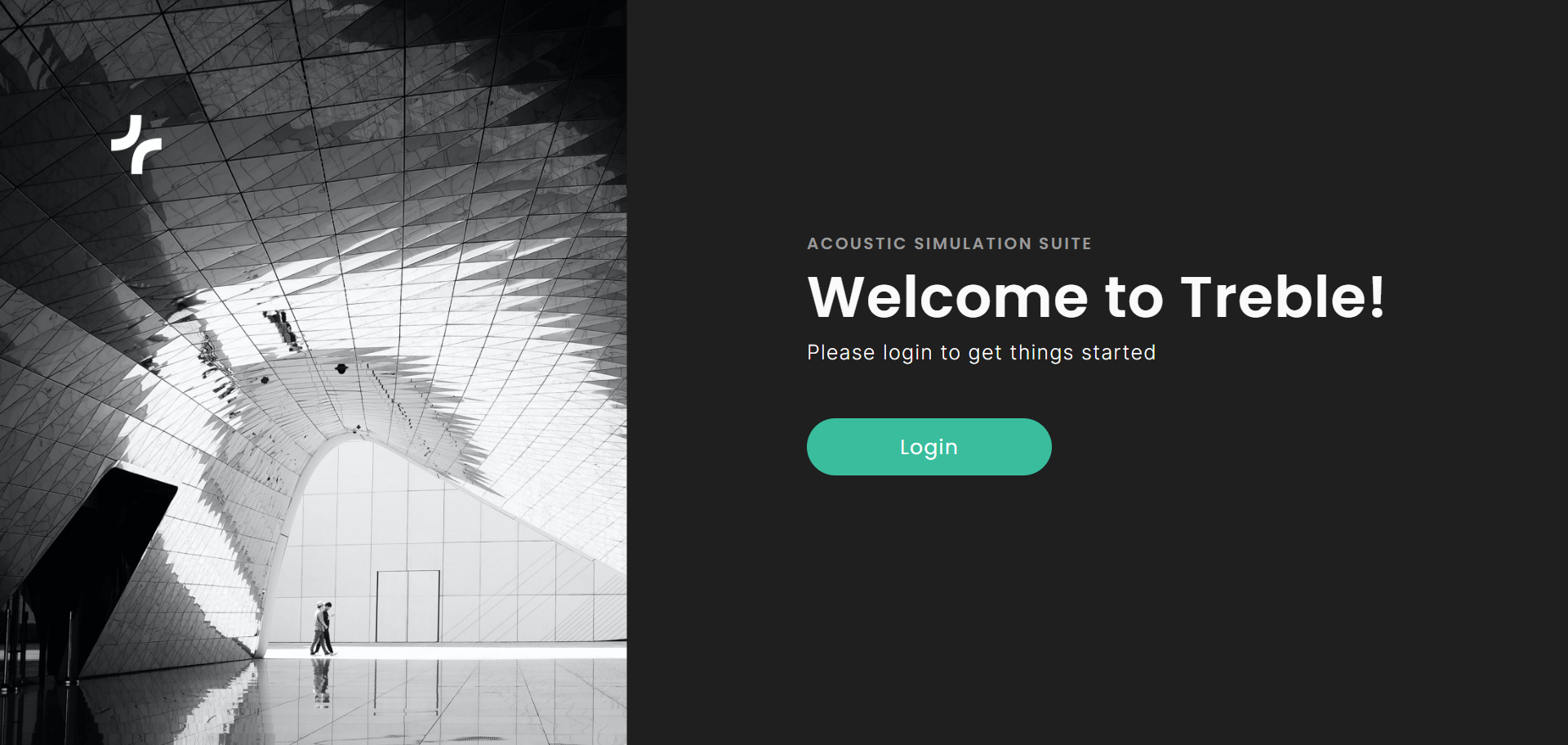
When logging in for the first time you should see a few example Spaces in an example Project on your home page. You can go ahead and explore the functionality of Treble by creating a Simulation in one of these spaces.
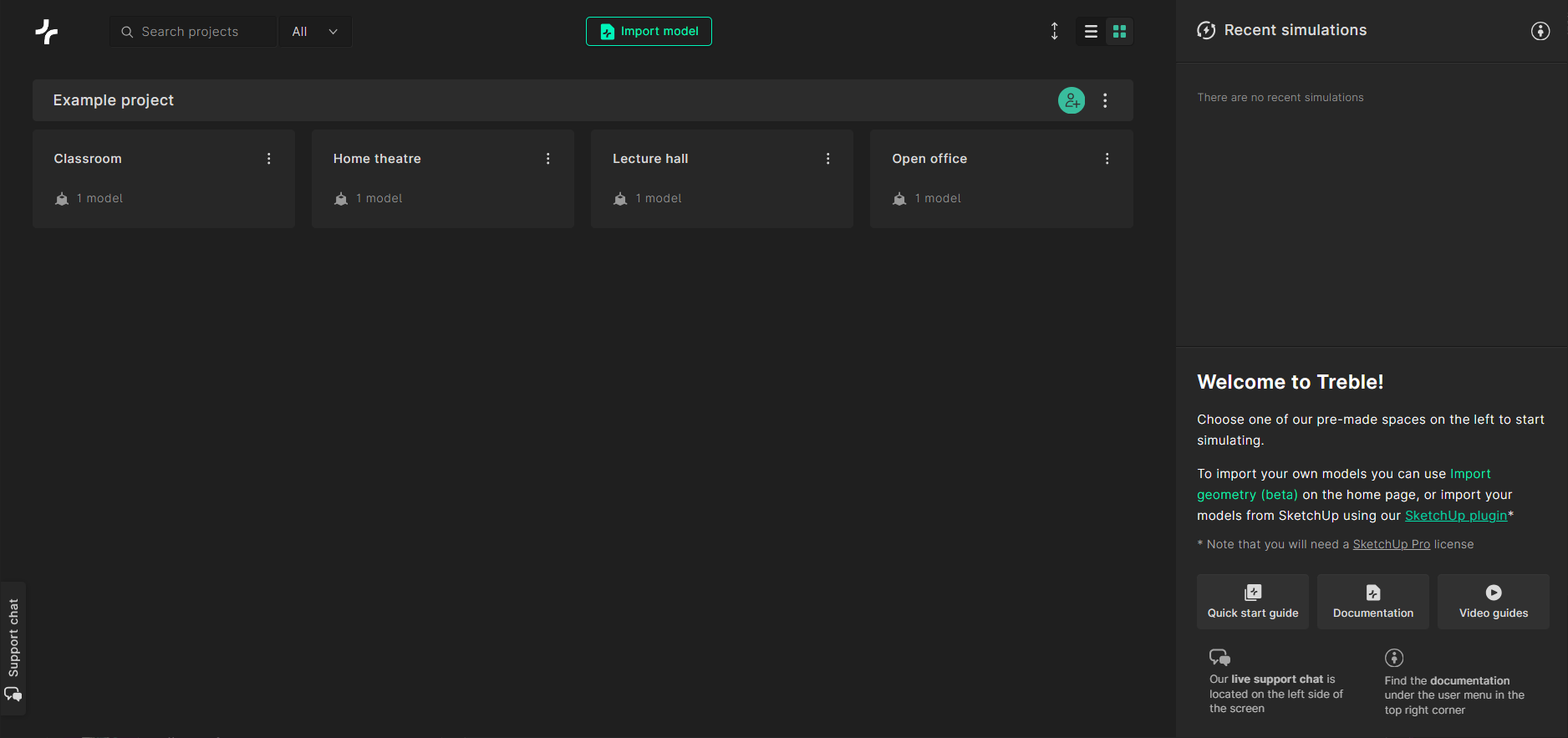
Creating simulations and results
Follow our quick start guide on how to create simulations and view results with Treble.
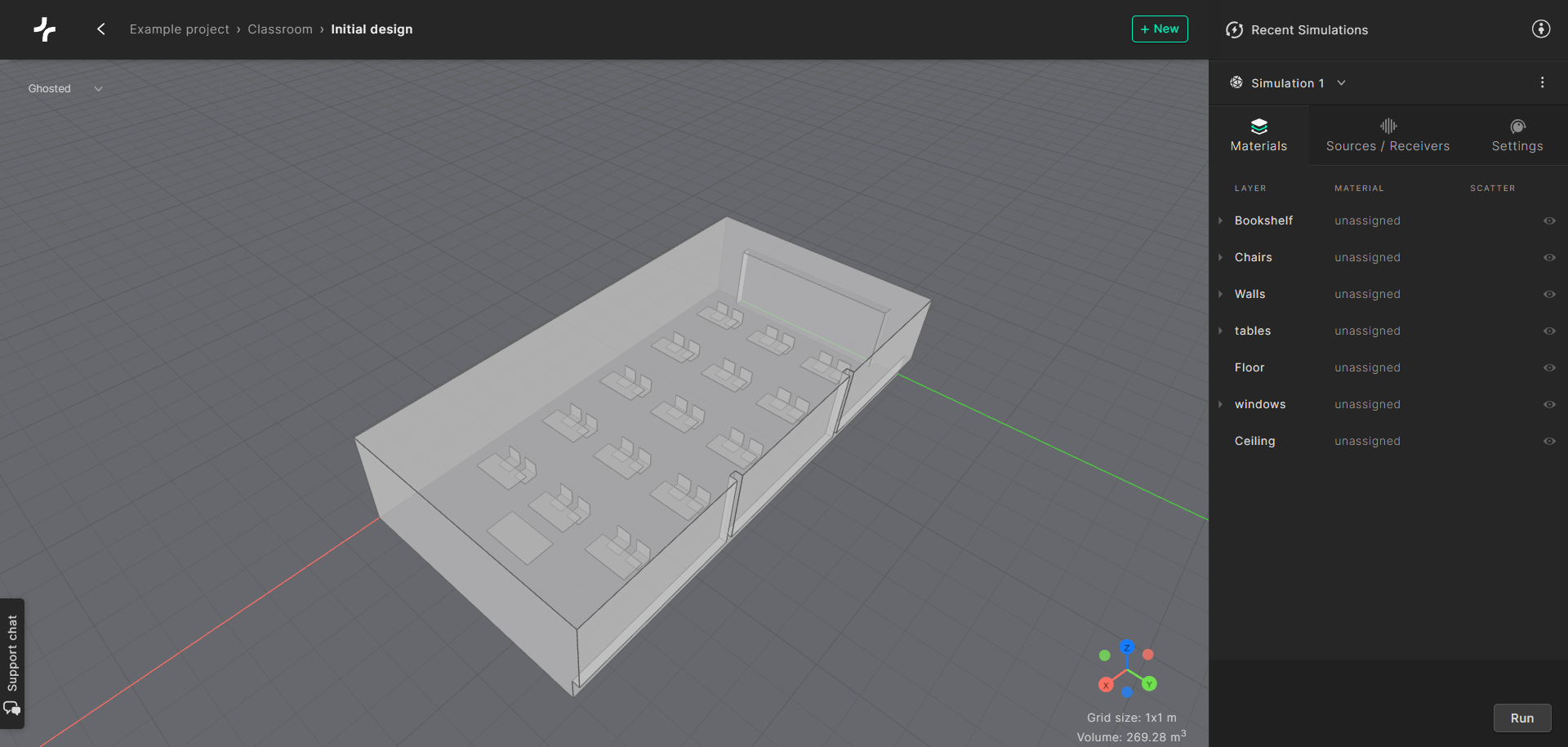
Importing models
If you want to start running simulations of your own spaces, you can import your 3D models in two ways:
In Treble - Import a 3D model straight into the web app by clicking the New button, visible in the top right corner, and then selecting Import geometry.
From SketchUp - Use the Treble plugin for SketchUp and follow the guide on how to set up Treble in SketchUp.