Exploring the home page
On the home page you see all of your projects and spaces and see a list of recently run simulations in the Recent simulations side panel.
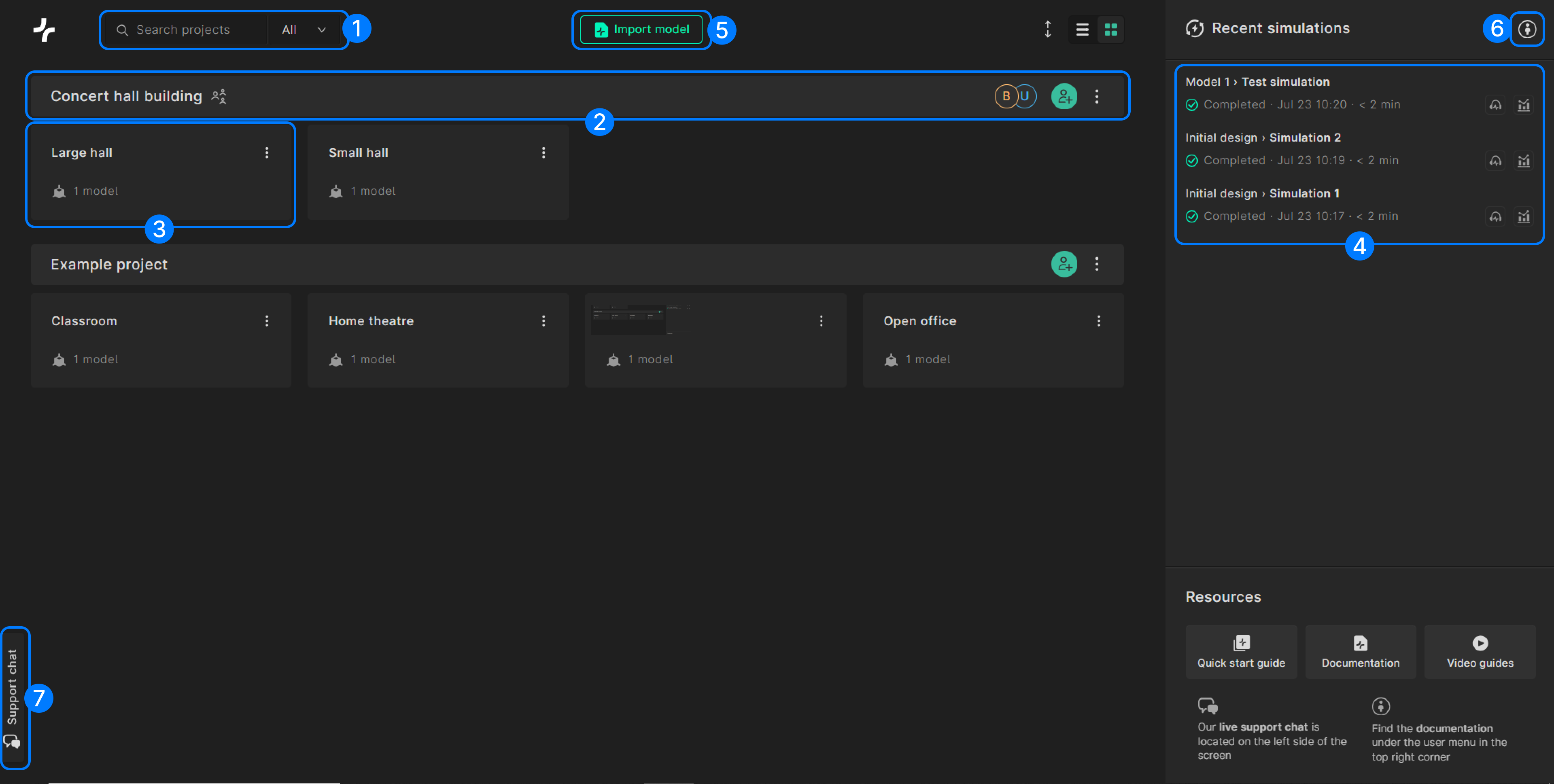
- Search projects and spaces: A search for projects and spaces, with a project filter for All - My projects - Shared with me.
- Project: Displays the project name, details about project members, and options to update project details or share the project with others. Clicking the project name opens the project overview page.
- Space: Shows the name of the space and the number of associated models. Clicking on the space card opens the space overview page, where you can access its models.
- Recent simulations: This side panel lists the last six simulations you started. You can open simulations in the editor by clicking their names. Additionally, you can access the Auralizer and Results by clicking the corresponding icons on the right.
- Import model: Click this button to open a window where you can import your own 3D files into Treble.
- User menu: Displays information about the logged-in user and provides links to the Documentation and Release Notes. You can also navigate to the Administration page (if you have access) and log out.
- Support chat: Click this button to access our support chat. There you can report a bug, submit a feature request or get in contact with one of our specialists.
tip
Click the 3-dot menu on project or space to view actions like ’edit’ and ’delete’.