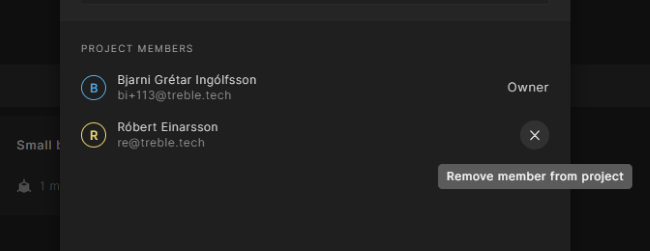Sharing a project
You are able to share a project with your colleagues, allowing you to collaborate on the same models and simulations, view each others results etc.
You can access this feature by clicking on the Share project icon within the project header.
A popup will be displayed showing the current members of the project.
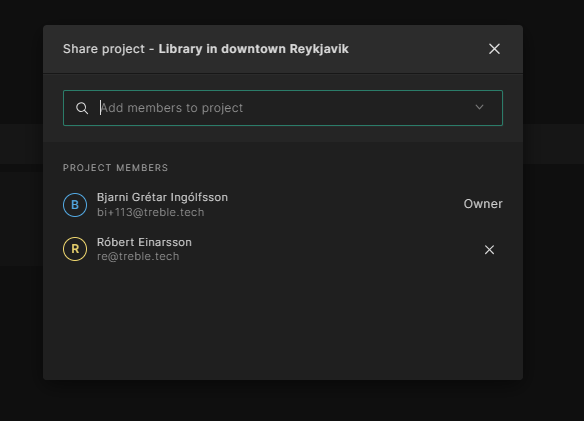
Adding members
To share your project with a user, use the search bar at the top of the popup and start typing the name or email of your colleague. A filtered list of results will be displayed as you type. Once the the desired user is selected from the list they are immediately added to the project and will receive an email notification confirming their access.
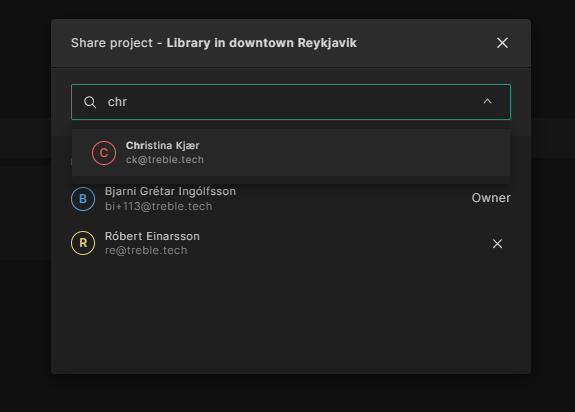
It's important to note that anyone with access to the project has full editing rights.
Additionally all custom resources (materials and source definitions) used in simulations within the project, will be shared with your organization once project is shared.
Removing members
Find the user you wish to remove in the list of project members.
Click the X icon next to their name.
The user will immediately be removed from the project and lose their access.