Importing DXF, OBJ and 3DM files in Treble
In Treble you have the ability to import 3D files directly into the web app by selecting the ‘New’ button in the top right corner.
By selecting Import geometry from the dropdown you can upload geometrical models in DXF, OBJ or 3DM format, and use our automatic geometry checking tool to give you feedback on your geometry before you import the model into Treble.
You can also import IFC files in this window, see the IFC section for more detail.
Click the Import geometry button to open the file uploader window. From there you can choose a file to import.
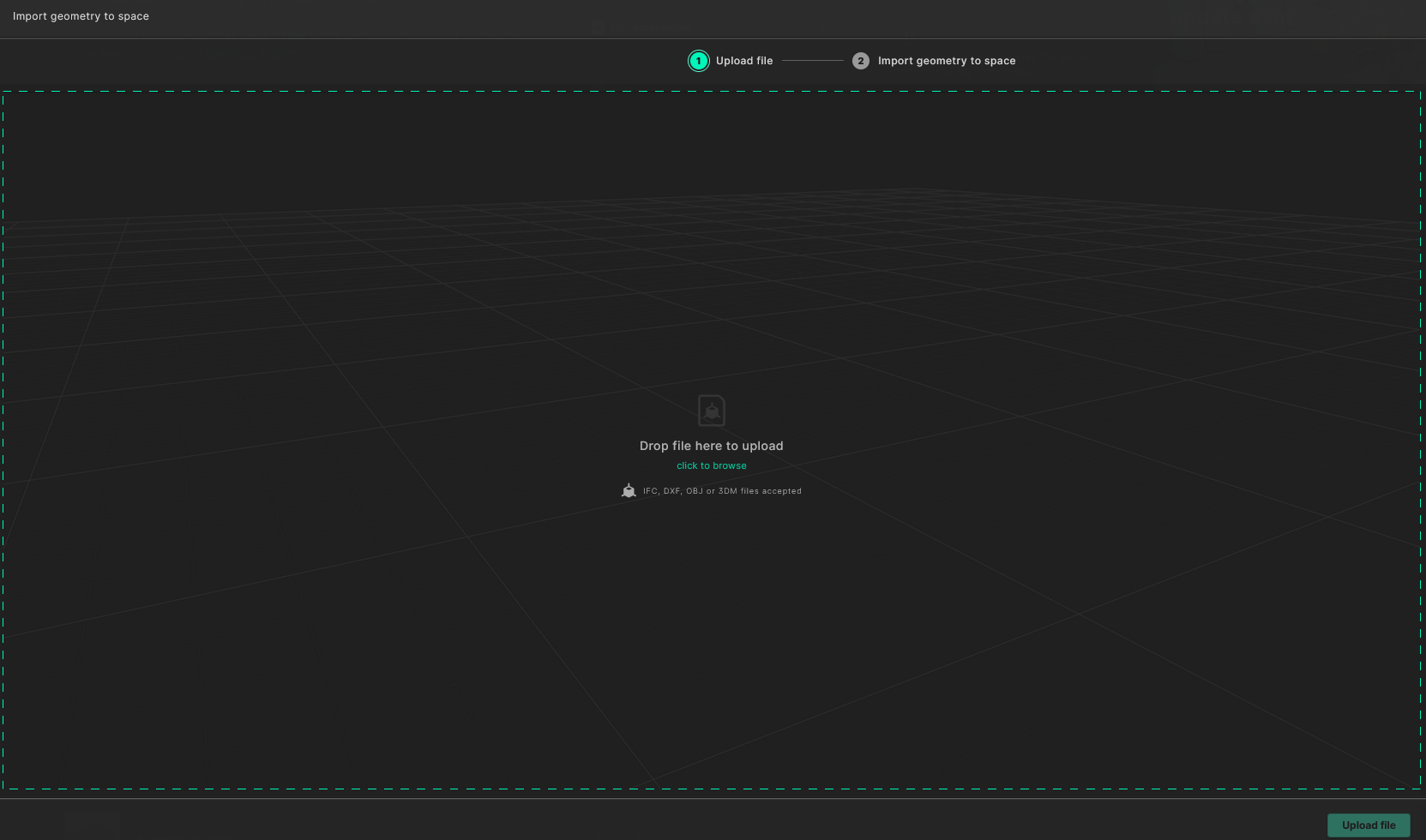
Click Upload file to upload your file and have it processed by our automatic geometry checking tool. Once the check is complete, you'll proceed to the next step, where you can view your model in a 3D viewer. You'll also see a list of the model's layers and surfaces, along with additional information about the model.
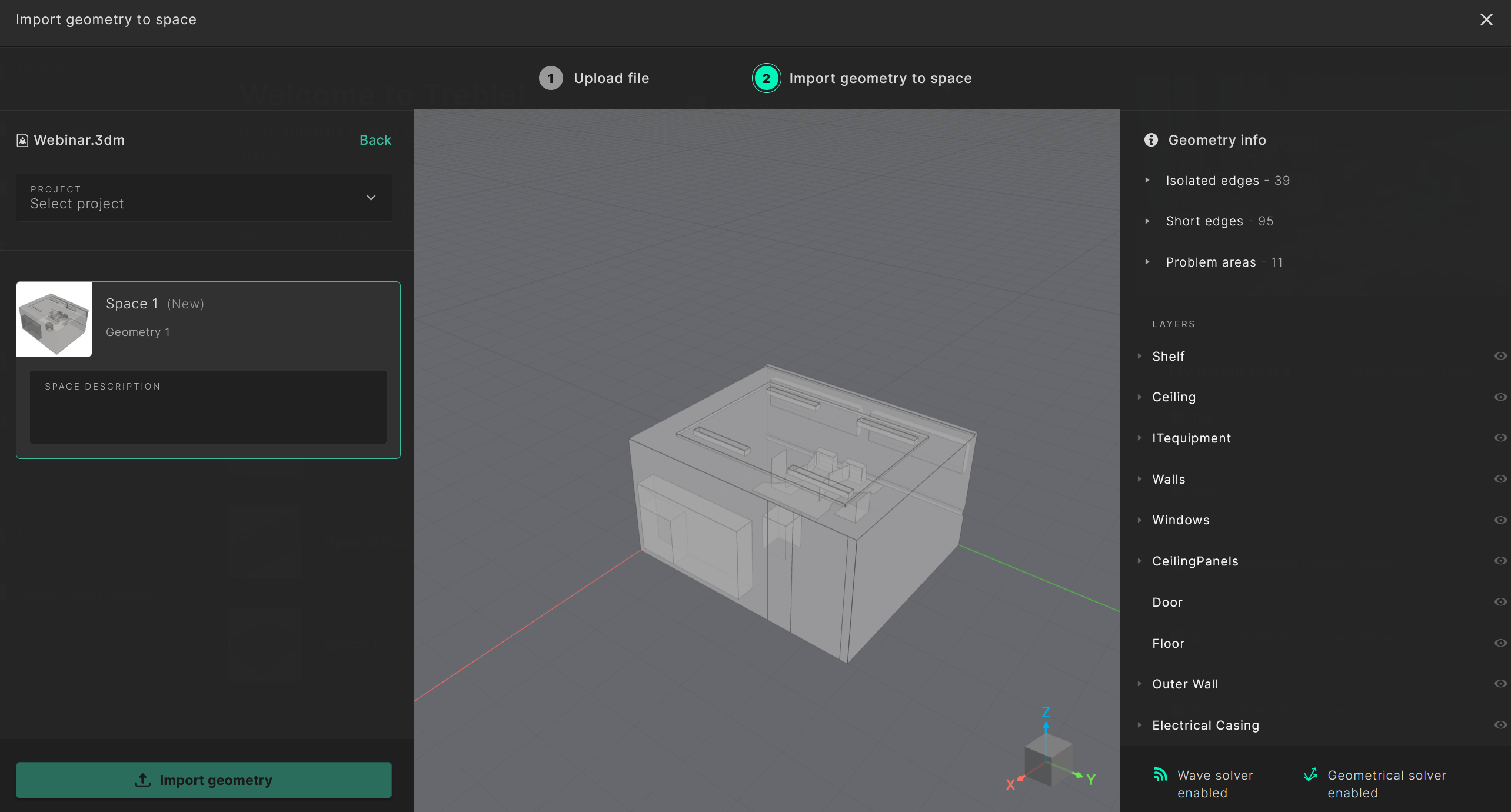
On this screen, you can also see which solvers will be enabled when simulating. You can also access information which identifies possible improvements to the geometry to optimize solver performance.
By clicking on the tabs under the Geometry info section, you can visualize them in the 3D view. Additionally, you can click on the magnifying glass to zoom in on individual findings and navigate through them using the arrows on either side of the magnifying glass.
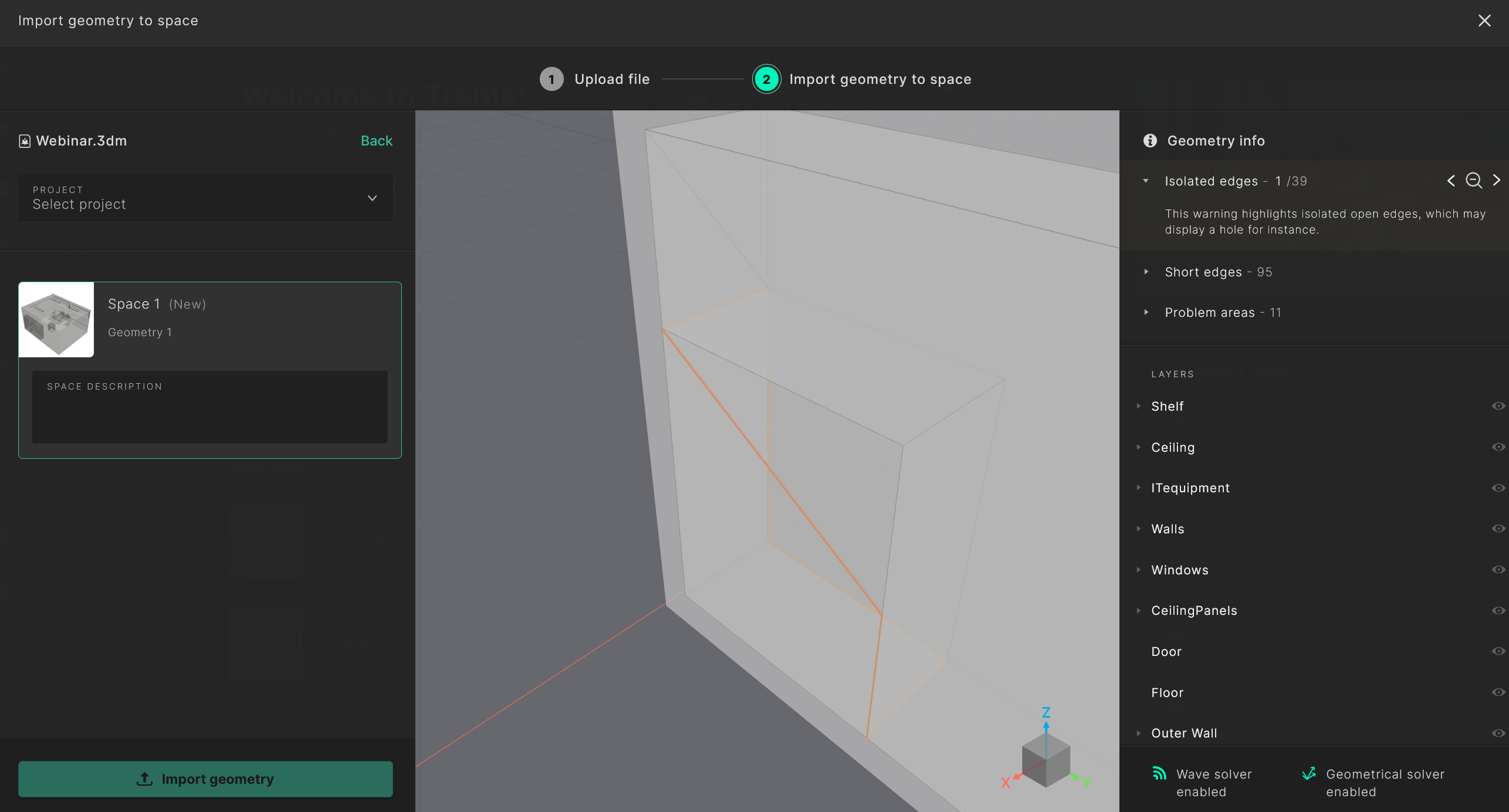
In the left panel, you can choose a project and space to import the model into. You can either create a new project or space or choose existing ones. Complete the process by clicking Import geometry, which will import the it into Treble and redirect you into the space you have chosen.
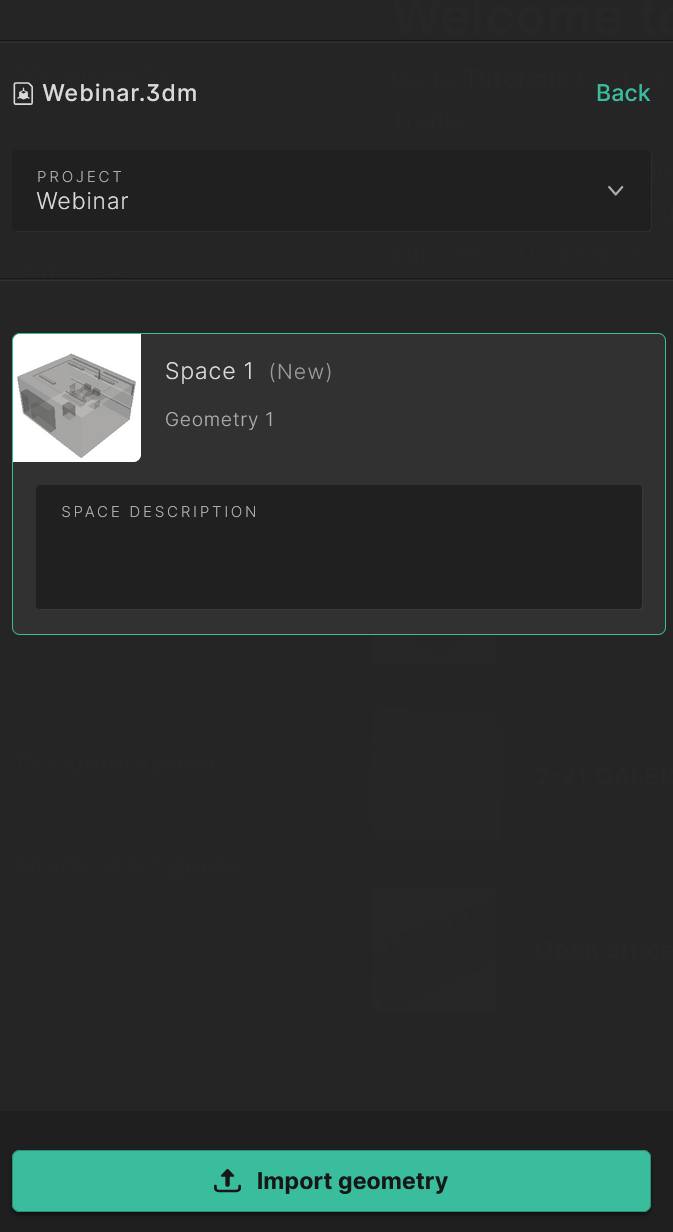
Read more about the project, space hierarchy here.
You can then open the imported model in the Editor... and you are ready to go!
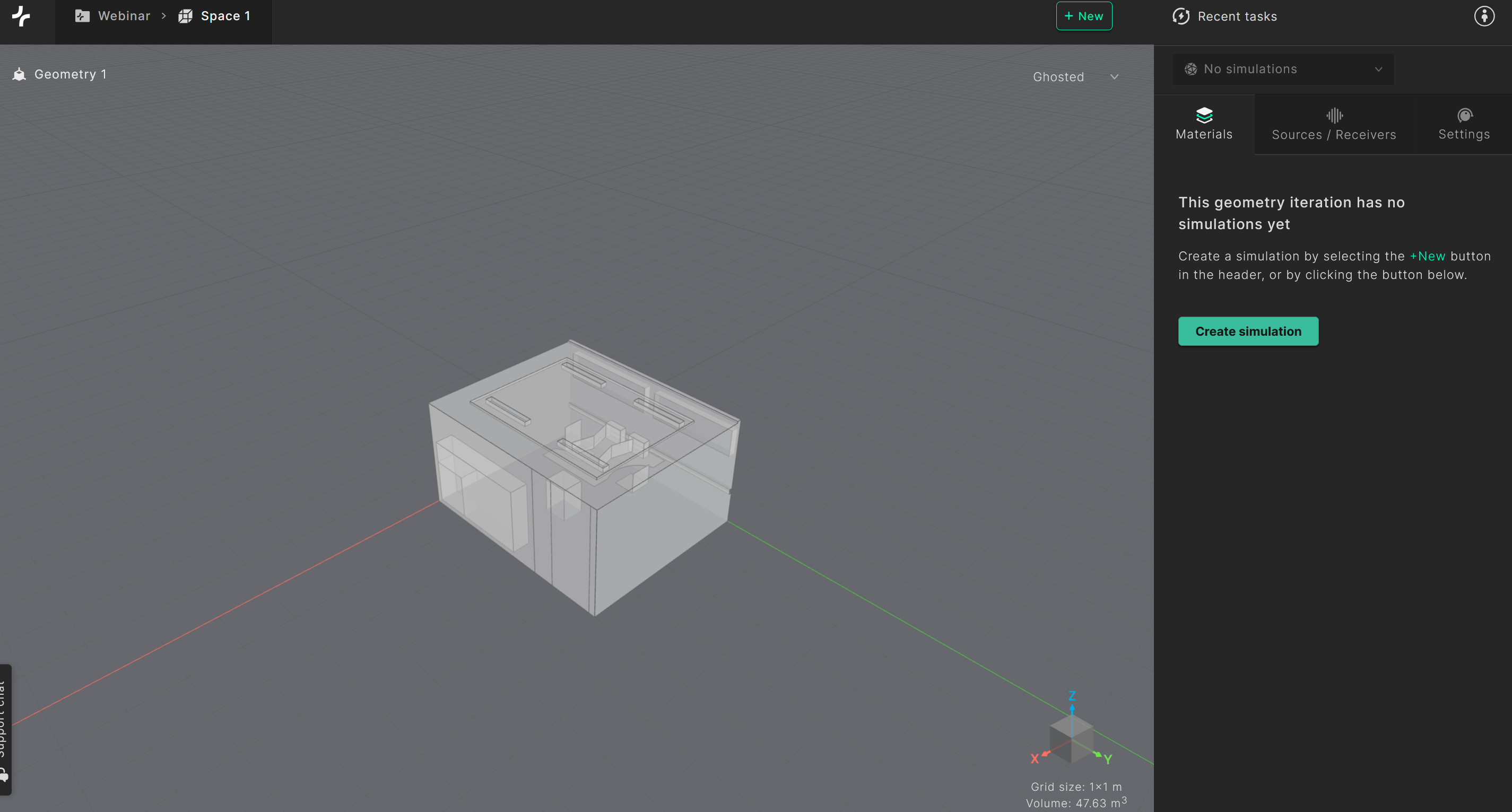
If you get an error while trying to upload you file, please read the error message and see if that helps solve the problem, or have a look at our help on the Trebleshooting page.