Sharing auralizations
In Treble, you can share your auralizations with external parties. Shared auralizations are experienced via a standalone web application which is open to anyone with a valid link once sharing has started. When sharing an auralization its description will also be visible to the people you share it with.
To share an auralization select the ‘Share’ button in the top left corner of the viewport while in the auralizer
A popup will appear where you can manage how you share your auralization.
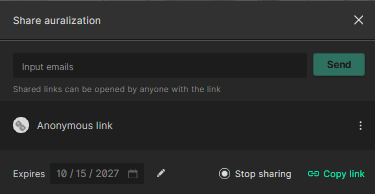
Within the popup you can share an auralization using one of these methods:
-
Email Invitation: Enter the email address(es) of the recipient(s) and click Send. Each recipient receives an email with a unique link to view the Auralization.
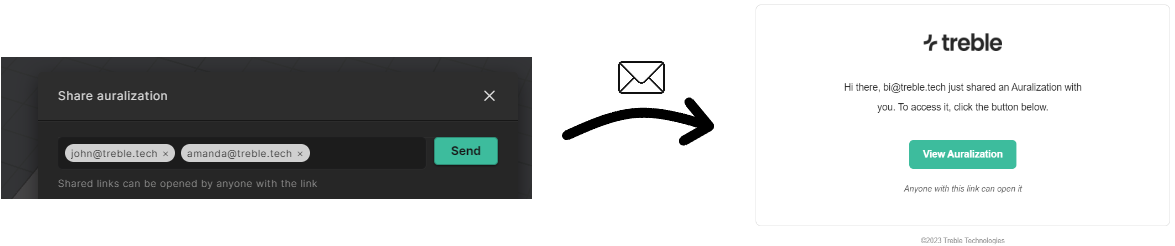
-
Direct Link: Generate and copy a shareable link for direct distribution.
The link directs the recipient to auralizer.treble.tech, where they can experience the auralization. Additionally, you always have the option to preview your Auralization by visiting the generated link yourself.
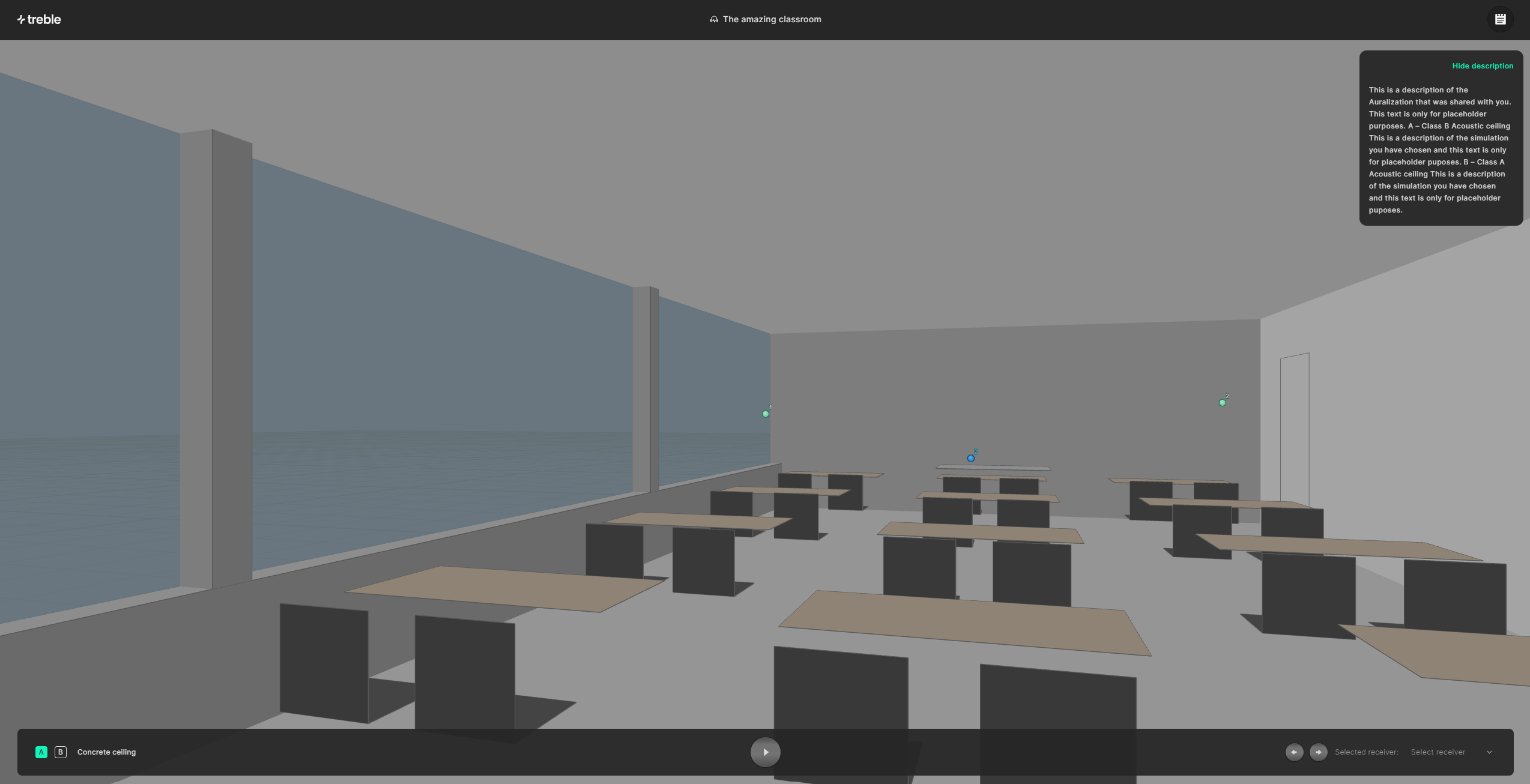
The shared auralization contains the full auralization setup you create in Treble. The viewer can change between the predefined receiver position to listen from, rotate the camera and change between different simulations within the auralization (A to B comparison). However, they cannot add or remove sounds or edit the source gain. Also note that anyone with access to the shared link can view the auralization.
Setting Expiration date
You need to set an expiration date for the shared Auralization. By default the expiration date is set to 1 month from the day sharing was started. This expiration applies to all distributed links, including those sent via email.
If the expiration date has passed, a warning will appear. You have the option to update the expiration date if you wish to continue sharing your auralization.
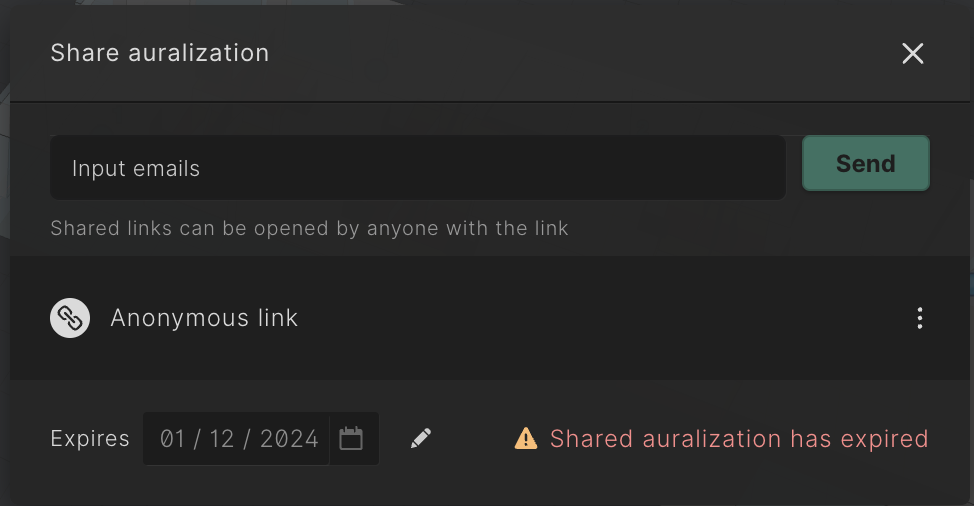
Revoking Access
Individual Access Revocation
To revoke access for a specific recipient (or the anonymous link):
- Click the action menu (three dots).
- Select Delete to remove individual access.
Stop Sharing
To disable access to the Auralization for all recipients:
- Click the Stop sharing button. This action invalidates all previously shared links.
Resending Email Invitations
Should you need to resend an invitation:
- Click the action menu (three dots).
- Choose Resend.
- The selected recipient will receive a new email invitation.
Updating Expiration Date
To modify the expiration date of a shared Auralization:
- Open the share popup.
- Click the pencil icon next to the current expiration date.
- Set a new date and confirm your choice.
This new expiration date applies to all shared access links.