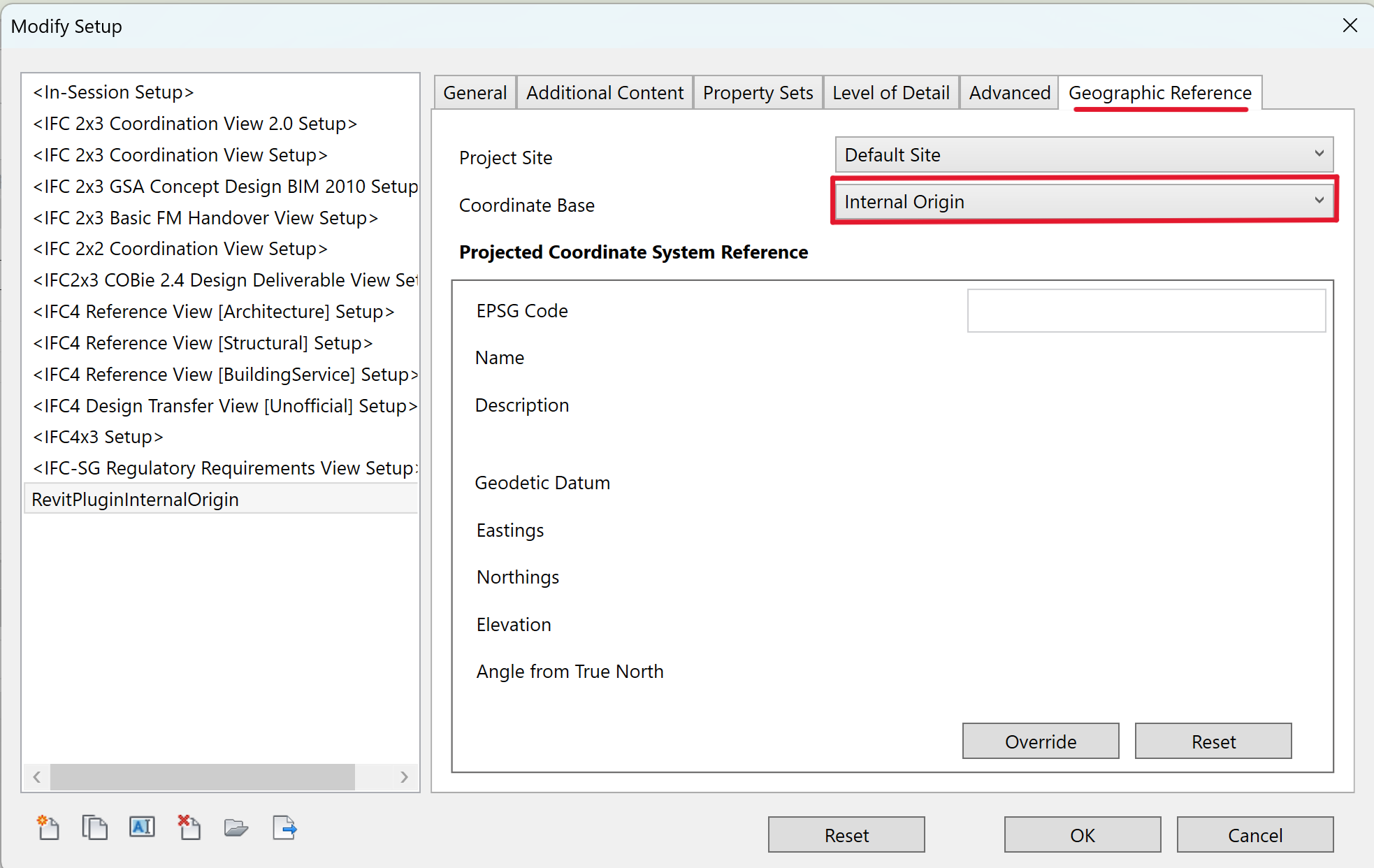Known Issues
The following conditions might result in outcomes different from expectations.
Large holes in the model
The IFC Import feature works with geometrical models with enclosed internal volumes, e.g. the interior part of a room. If there is a large hole (> 0.2 m) in the model, the space might not be recognised as a closed volume. You can still complete the import and create a project that will be populated with the selected models. When creating the simulation settings, only the Geometrical Acoustics (GA) solver will be available for the models flagged as non-watertight.
If you need to run a Wave-Based or Hybrid simulation on a non-watertight model, you can try the following workarounds:
- Fixing the hole in the BIM modelling tool:
-
- Fix the hole in the original geometry (e.g. in the original Revit File, or if you have an IFC plugin for Sketchup, you can try that) by adding a wall, or other suitable boundary element in the BIM modeling software.
-
- Re-export the geometry as IFC.
-
- Re-import the IFC file in the Treble web app.
- Fixing the hole in Sketchup:
-
- In the Treble web app, complete the IFC Import by creating a new project and importing the desired spaces. Take a note of the name of the non-watertight space, or rename it as you like.
-
- Use the Sketchup plugin to select the newly created project and fetching the model with the above-mentioned name.
-
- Fix the hole in Sketchup. Sometimes adding few lines can be enough to let the hole disappear.
-
- Check if the model has become watertight by using the checking service from the Treble plugin in Sketchup. Upload the new model and open it in the Treble web app.
Protruding geometries
Models that present parts of the building protruding outside the enclosed spaces that you wish to import might cause longer processing time. This is because the whole geometry will be analysed, potentially looking for other spaces around the protruding geometry.
Advice: Make sure the rooms you wish to import are not surrounded by many parts of the building that are open.
Sliding doors
- Sliding doors are modeled as partly opened in Revit. This might cause problems and leave a hole instead of detecting elements behind such doors. We are working towards fixing this problem.
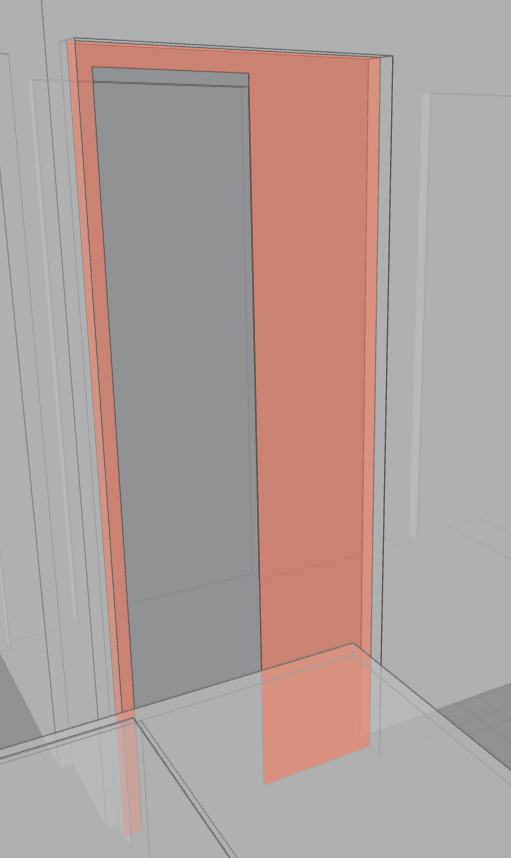
Mass modelling
Mass volumes in the BIM file will be exported as IfcBuildingElementProxy. If Mass volumes are modelled as large entities for each floor, as it happens in the Revit Advanced model example, the connection between floors will be obstructed by these volumes.
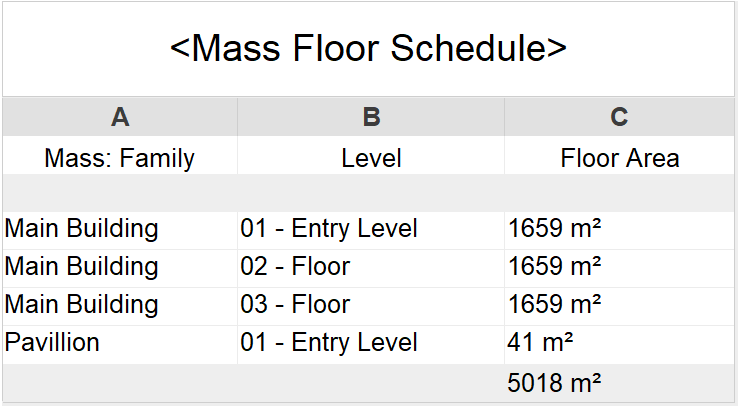
The result is that spaces across floors will not be connected, as shown in the picture below.
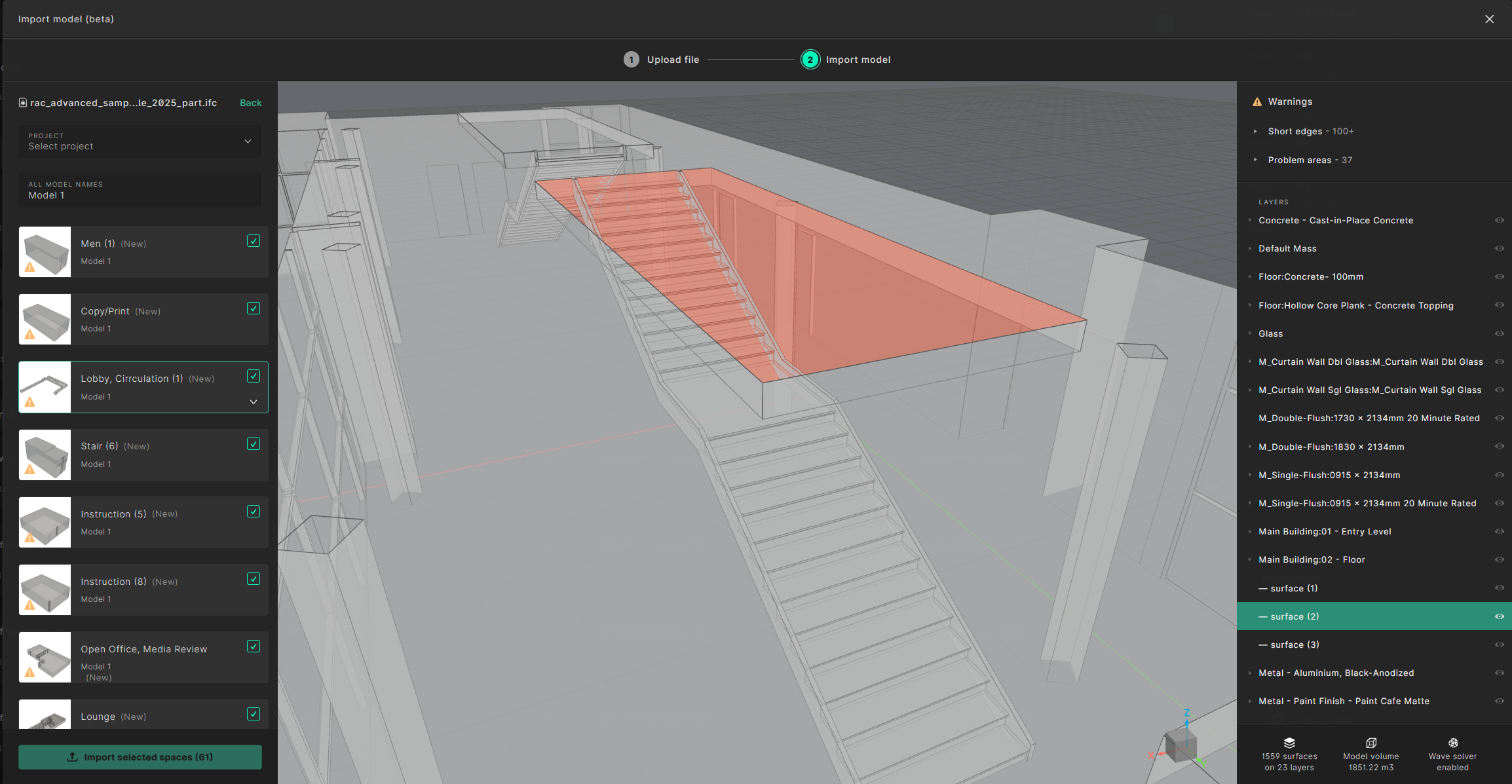
To avoid this problem we recommend to use the IfcExportAs “=DONTEXPORT” tip for this category, as detailed in the IFC export guide here.
No contained geometries
- The IFC import will fail when no enclosed volumes are present in the model.
Multiple opening shafts on a slab
-
In certain versions of Revit when there are more than one shafts opening through a floor, some of them will not appear in the exported IFC file.
-
See Problem: Bug Revit 2022 IFC Export Shaft opening in floors
Holes caused by obstructing furniture
- If a furniture element is covering part of the floor geometry, holes could be created in some cases. We are working towards fixing this issue when it happens.
No tags
- Every room with no tags will be imported as “unidentified space”.
Project away from origin
- When the building is far away from the cartesian zero, the geometrical calculations can be less precise and the resulting geometries may appear fragmented. In this case, it can be helpful to export the IFC file (for example from Revit) using Internal Origin for the Coordinate Base property, as shown in the picture below.