Creating materials
In Treble, you can create custom materials to add to your material library, allowing you to tailor physical properties of different surfaces to your specific needs and enhance your acoustic simulations and designs.
Create
To create a new material, click the + New button and in the drop-down menu click Material.
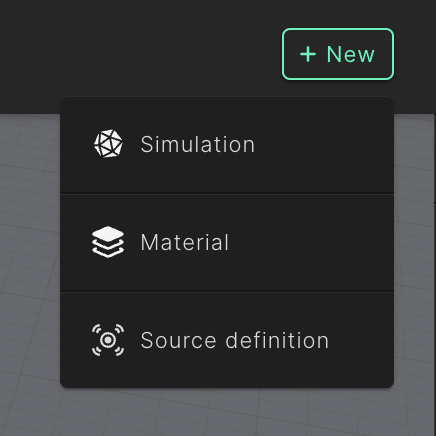
You will be prompted with the following popup where you can input the desired absorption coefficients of the material you want to create.
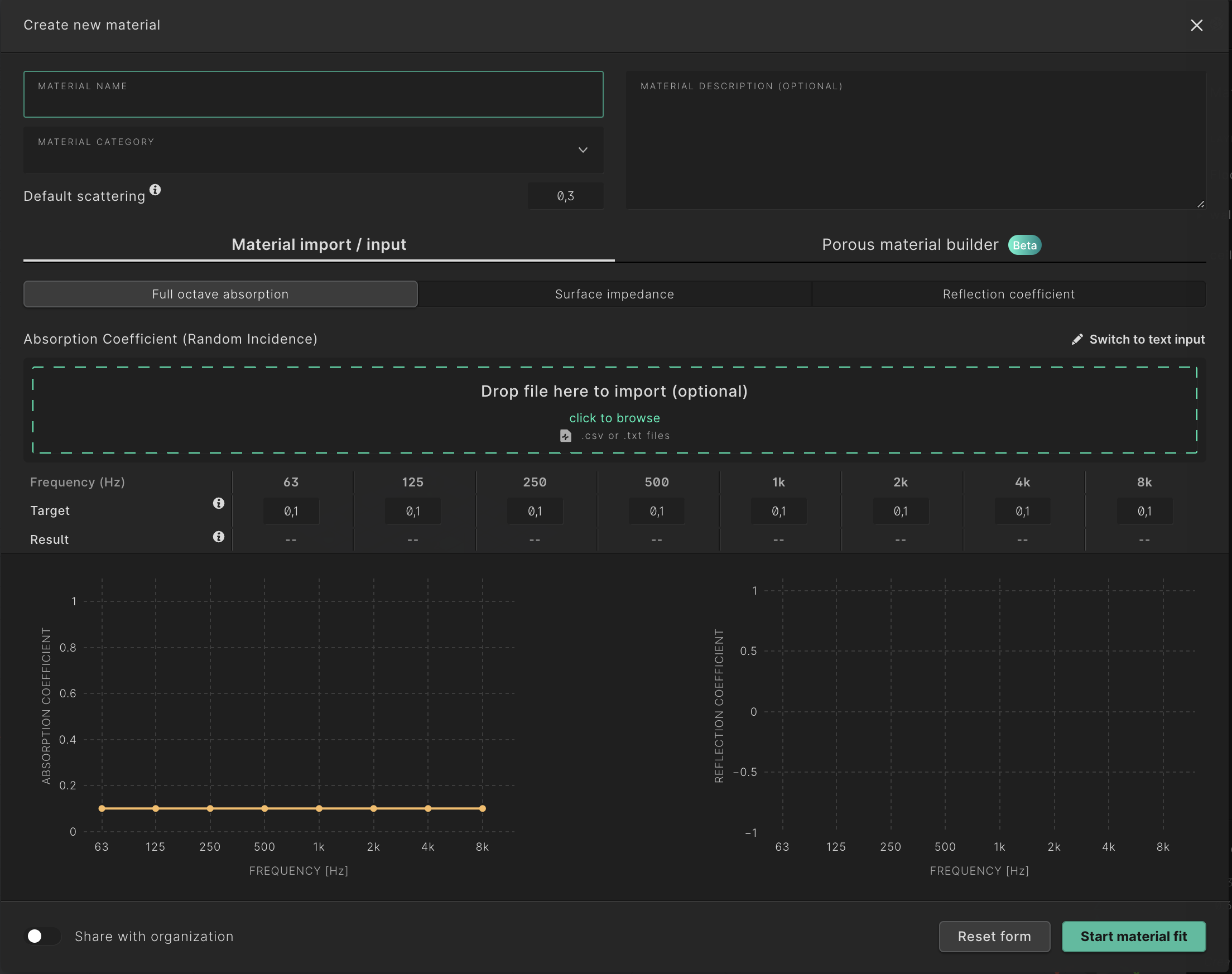
You can also create a material based on its construction in the material builder.
Material import / input
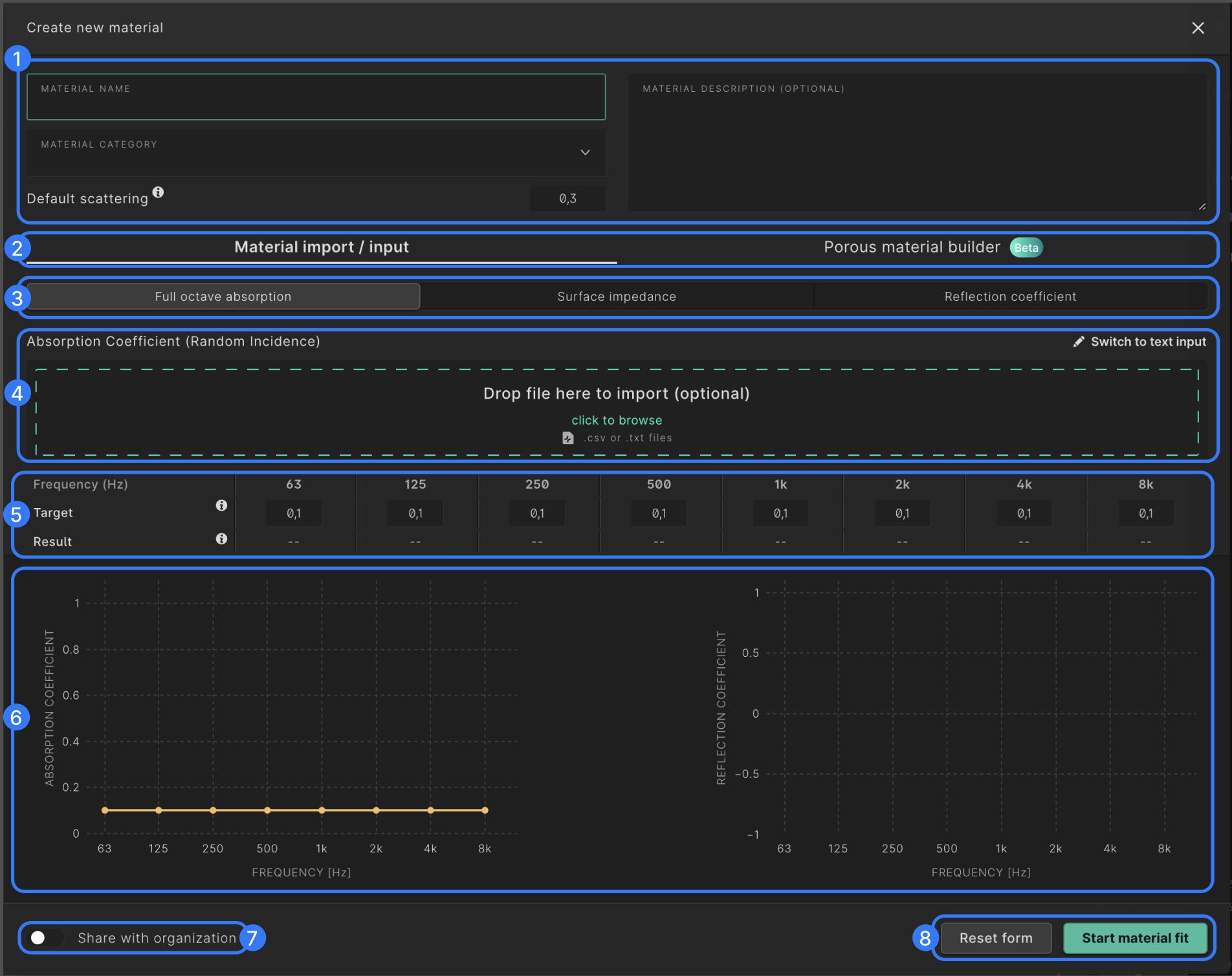
Following is an explanation of the components in the view:
-
Here you can name and categorize the material in order to be able to find and filter it during the material assignment step of a simulation setup. Here you can also set the default scattering value of your material. For the best results when setting a scattering coefficient we recommend consulting following guide.
-
Here you can toggle between defining a material using acoustic data (absorption coefficients, impedance or reflection coefficients) or based on its construction using the material builder.
-
When inputting acoustic data you can select between absorption coefficients in octave bands, surface impedance in 1/3 octave bands and the reflection coefficient in 1/3 octave bands.
-
You can input the data by selecting the green box and upload a .txt or a .csv file. You can also select ‘Switch to text input’ and paste the values in the resulting textbox. See further comments on formatting below.
-
When defining absorption coefficients you can input the coefficients for one octave band at a time in the ‘Target’ input field, rather than using the input method specified in step 4.
-
In this view you can see the resulting absorption data. The yellow lines represent the data you input. The green line represent the data our solver uses after going through our material and vector fitting steps.
-
This toggle allows you to share the material with everyone in your organization so that it will be displayed for everyone in their material library.
-
When you’ve inputted your data, selecting this button will start the material fitting process. The material fitter will find a vector of reflection coefficients which best represent the input absorption coefficients, taking into account the random incidence angles of the absorption. The fitter will also construct a continuous function to represent the reflection coefficients as this is needed for the wave-based solver.
After selecting the ‘Start Material fit’ the button changes to ‘Create material’ If you’re happy with the results you can select ‘Create material’ to store the material in your material library. If you want to make changes to the material and run the fitting process again you can select ‘Edit’.
The continuous function has a strict format and thus cannot always capture the exact behavior of the reflection coefficients. This can cause deviation from the input values. This mostly happens when there is a high variance between the absorption of the octave bands.
Keep in mind though, that the uncertainty of the measured absorption coefficients of materials is very high (>± 0.1) and the resulting curve is usually well within those uncertainties. Note also that it is not possible to put in absorption coefficients higher than 0.95, which is because the highest possible random incidence absorption coefficient for locally reacting surface is 0.951 for a real numbered impedance value of z = 1.567
For the input of impedance and reflection coefficient data the process is the same as detailed above for the absorption coefficient input. The main difference is that the data must be in 1/3 octave bands from 50 – 10.000 Hz. Note that by default the impedance data that Treble expects is surface impedance measured in Pa*s/m. If you want to import specific/normalized impedance you can do so by selecting the specific checkbox.
If you don’t have valid impedance data for the whole frequency range we recommend taking the lowest frequency value you have and repeat it for all the octave bands below it. Same goes for the higher bands, you can take the highest valid value you have and repeat it for all the bands above it. If that doesn’t give acceptable results you can also try to extend the shape of the curve of the datapoints you have available.
For the reflection coefficient, the input must be both the real and imaginary component, not the combined magnitude of the two.
Formatting rules
When uploading or inputting text files the formatting rules are as follows:
Full octave bands
Each octave band should be paired with its corresponding absorption coefficient, separated by a space, comma or semicolon. Provide this data in a sequential list, placing each pair on a new line, for example:
63 0.4
125 0.4
250 0.56
500 0.67
1000 0.56
2000 0.23
4000 0.34
8000 0.56
1/3 octave bands
Each one-third octave band should be paired with its corresponding Real (ζ) and Imaginary (ζ) values, separated by a space, comma or semicolon. The first column represents the octave band, the second column contains the Real (ζ) values, and the third column lists the Imaginary (ζ) values. Provide this data in a sequential list, placing each pair on a new line, for example:
50 0.5 1.0
63 1.0 2.0
80 1.5 2.5
100 2.0 3.0
125 2.5 3.5
160 3.0 4.0
200 3.5 4.5
250 4.0 5.0
315 4.5 5.5
400 5.0 6.0
500 5.5 6.5
630 6.0 7.0
800 6.5 7.5
1000 7.0 8.0
1250 7.5 8.5
1600 8.0 9.0
2000 8.5 9.5
2500 9.0 10.0
3150 9.5 10.5
4000 10.0 11.0
5000 10.5 11.5
6300 11.0 12.0
8000 11.5 12.5
10000 12.0 13.0
Delete
To delete a material that you have created yourself, open the material details popup, and click the trashcan in the bottom right corner. A confirmation prompt will appear to confirm the deletion of your material.
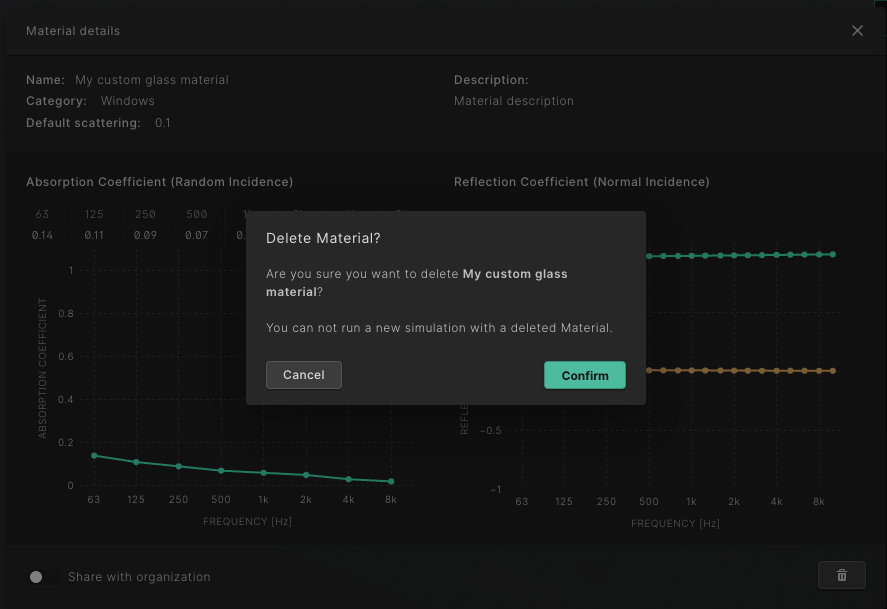
Material builder
The material builder allows you to define an absorber based on its construction and let Treble calculate the corresponding impedance and absorption values. It is currently in beta and will be improved and expanded upon in the near future.
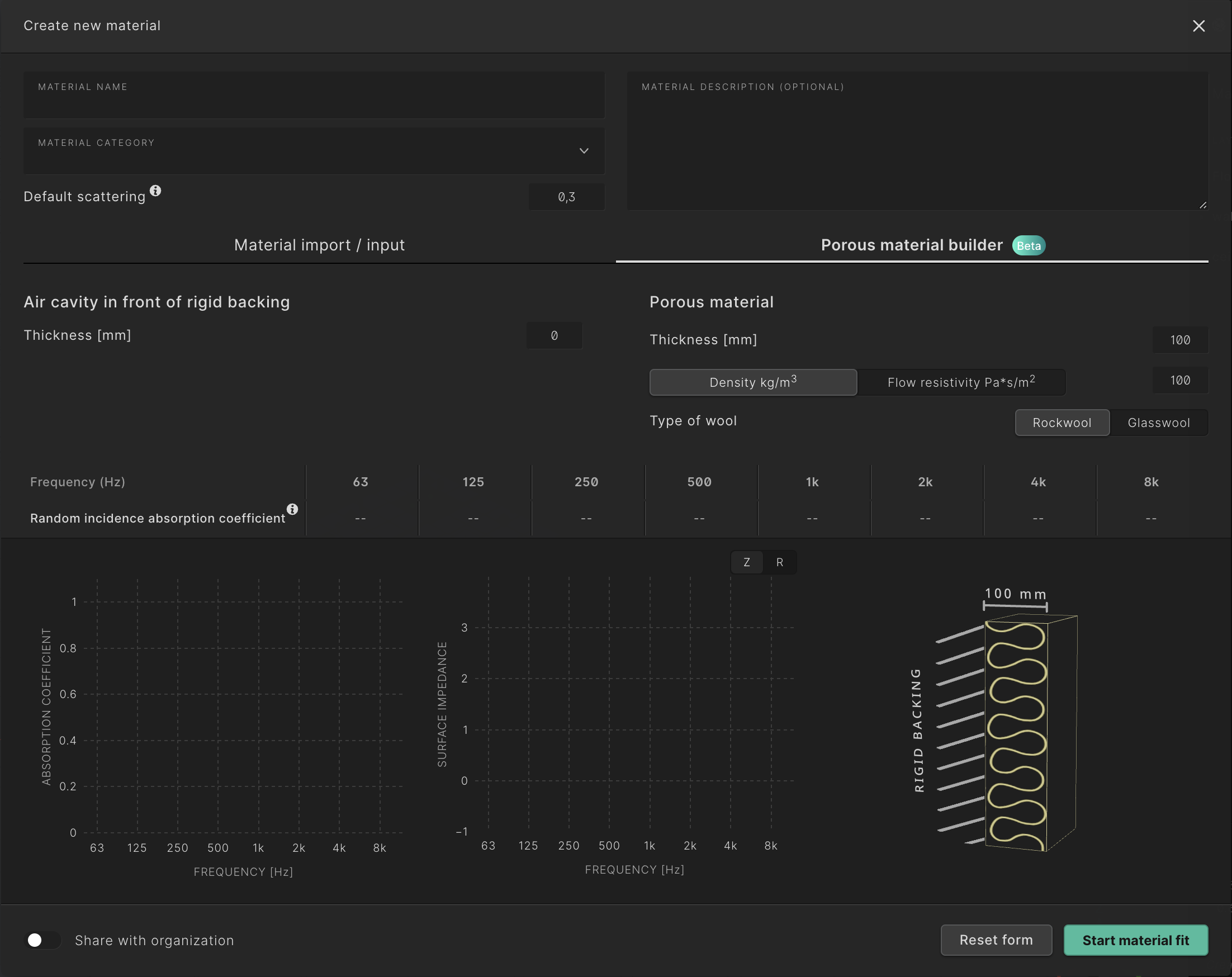
This first iteration of the builder allows for the calculation of normal incidence impedance of porous absorbers on a rigid backing. Following is an explanation of the components in the view:
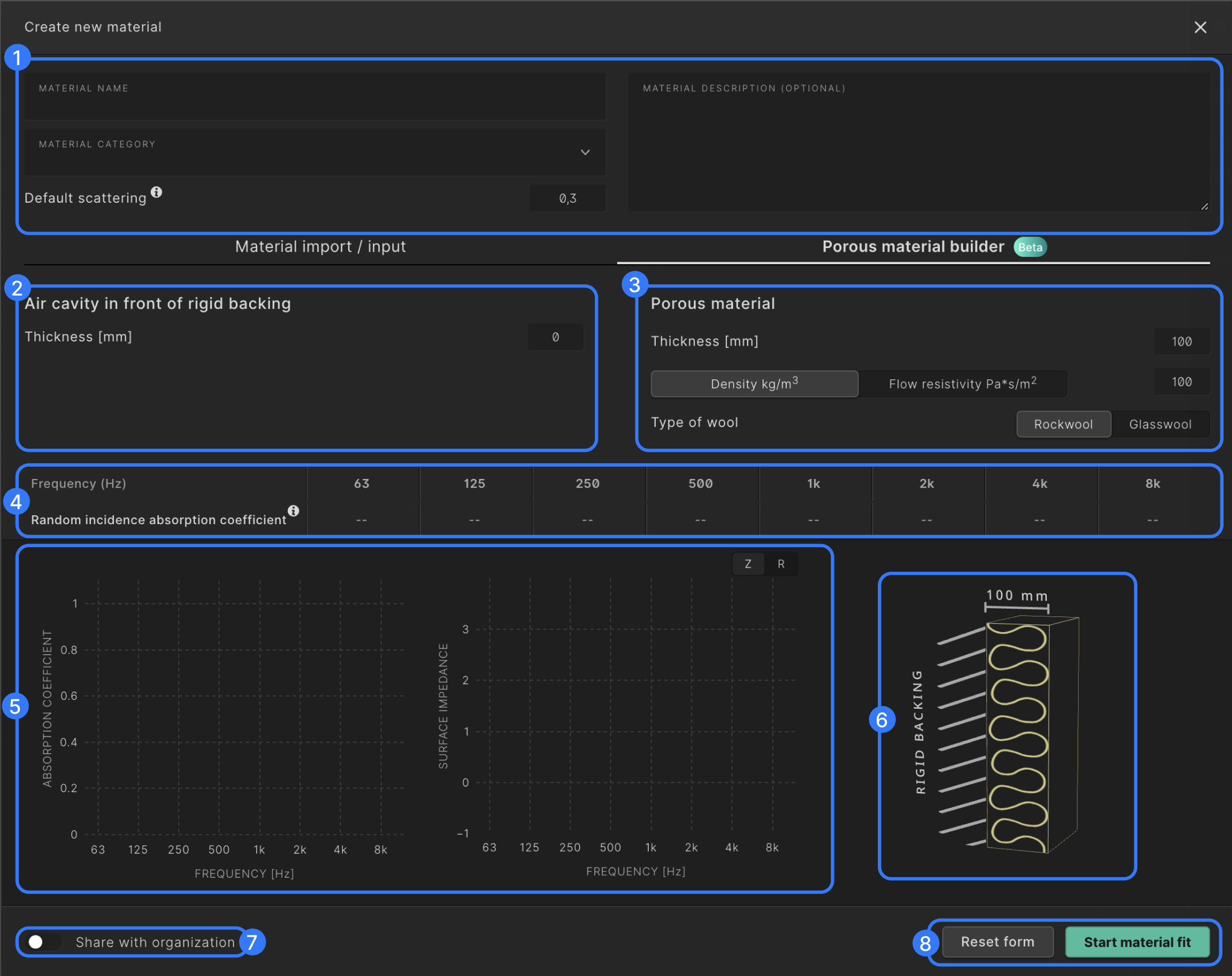
-
Here you can name and categorize the material in order to be able to find and filter it during the material assignment step of a simulation setup. Here you can also set the default scattering value of your material. For the best results when setting a scattering coefficient we recommend consulting following guide.
-
Here you can set the depth of the air cavity in mm.
-
Here you can set the thickness of the porous absorber in mm. You can then either specify the flow resistivity of the material or the density and wool type. For the latter Treble estimates the corresponding flow resistivity to use in calculations.
-
In this table the random incidence absorption coefficient of the setup will be defined after the material fit has been started.
-
The graph on the left shows the random incidence absorption coefficient of the setup after the material fit has been started. The graph on the right can be toggled between the normal incidence surface impedance and the normal incidence reflection coefficient. The yellow lines represent the data you input. The green lines represent the data our solver uses after going through our vector fitting step.
-
The figure displays your current setup.
-
This toggle allows you to share the material with everyone in your organization so that it will be displayed for everyone in their material library.
-
When you’ve inputted your data, selecting this button will start the material fitting process. The fitter will construct a continuous function to represent the reflection coefficients as this is needed for the wave-based solver.
After selecting the ‘Start Material fit’ the button changes to ‘Create material’ If you’re happy with the results you can select ‘Create material’ to store the material in your material library. If you want to make changes to the material and run the fitting process again you can select ‘Edit’
Currently the material builder calculates the impedance for normal incidence only. The random incidence absorption coefficient is then found by applying the Paris formula, assuming a local reaction.
The materials in our material database have been computed with angle averaged impedance values taken into account. There can therefore be differences between the results you get out of the material builder and the predefined materials in our library when comparing the same setup between the two. Angle averaged impedance values is something we will explore in future versions of the material builder.
You can read more about the theory behind the material builder in the Material Builder - Theory Section.