Creating a simulation
To create a simulation, open your geometry in the editor. Then click the New button in the header and select Simulation.
This opens the Create new simulation popup where you can choose either to create a new simulation or duplicate simulation settings from another simulation within the same geometry iteration. The latter option will transfer all applicable sources, receivers, materials and simulation settings over to the new simulation.
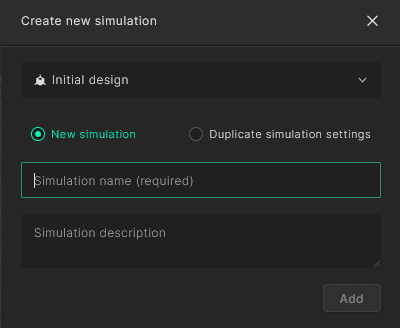
You can also duplicate your current simulation by opening the action menu and clicking Duplicate. This copies the simulation settings and creates a new simulation based on them.
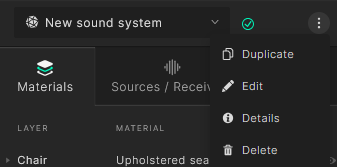
Take a look at our project hierarchy to see how a simulation fits into the flow of projects, spaces and geometry iterations, so you can organize your simulations and keep a clean overview of your acoustic designs.