General
The following is a brief description of the result view and how to access it.
To view the results of a simulation, click the results button from inside the editor once a simulation has been completed. You can also access your latest simulation from the home screen.
Once in the results view, there are four different sub-views to select from:
- Report View
- Model View
- Surface Receiver View
- Reflection Tracking View
Each view has its own subchapter in the navigation menu on the left.
Simulation Methods
Each simulation in Treble returns results from both the wave-based solver and geometrical acoustics solver, unless otherwise selected.
Acoustic Parameters in Treble
See all of the available parameters and how they’re calculated here.
Note our special sections on open office parameters and STI calculations.
Adding Simulation for Comparison
When accessing the result view, the simulation you have opened will automatically be designated as the first comparison. When clicking "Add Simulation +" at the bottom of your screen, a popup will appear where you can select another simulation for comparison from all previously run simulations.
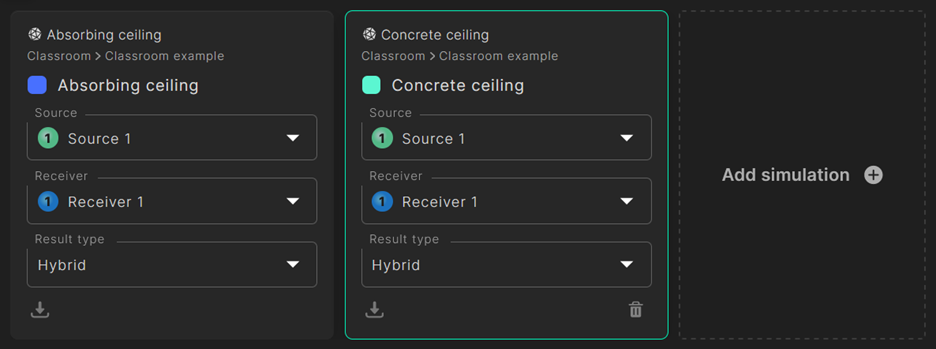
Averaging Across Multiple Receivers
When viewing point receiver results, you will have the option to either select a single receiver or average across multiple ones. For the latter option, the parameter results will be averaged across the selected receivers.
Summing Multiple Sources
To analyze the acoustical parameters when two or more sources overlap in time, see the following documentation on source summing.