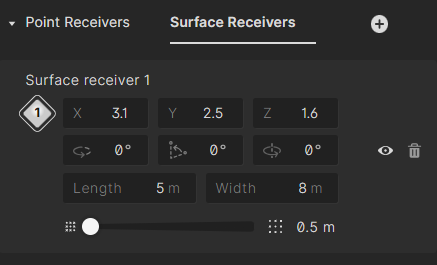Adding and editing receivers
A receiver represents the point in space where the impulse response will be simulated and analyzed. It acts as a "virtual microphone" that you place inside the space at the location where you want to measure or listen to the result.
There are two types of receivers available: Point receivers and Surface receivers. To add a new receiver, select the type you want (point or surface) and click the + button. The first receiver will appear in the center of the model, and each new point receiver appears 0.5m next to the last point receiver added, along the x-axis. The coordinates can then be edited in the sidepanel. You can create up to 100 point receivers and have up to 1199 grid points in total for surface receivers.
Point receivers
The point receivers are represented by blue dots in the 3D view. To find a specific point receiver, click the receiver row in the sidepanel and it will be selected in the 3D view.
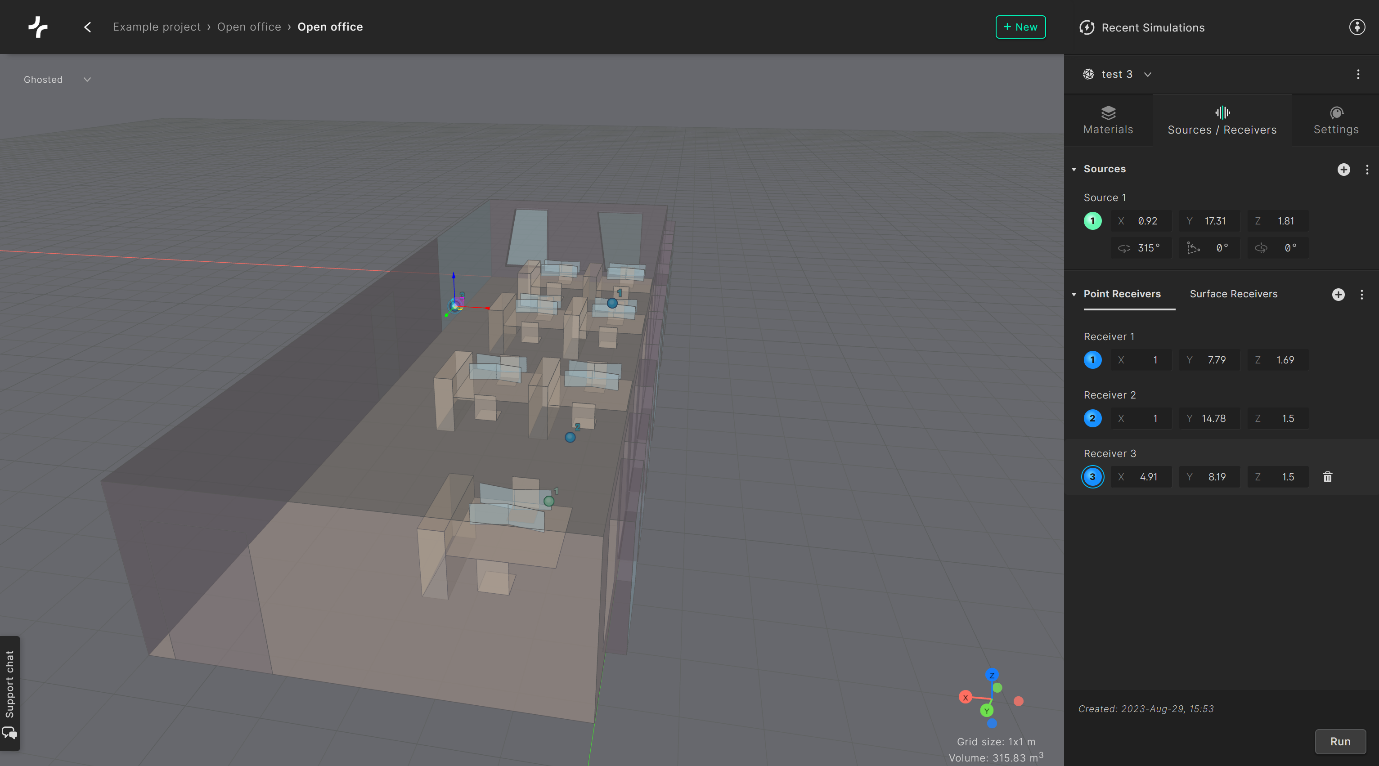
Receivers should be placed inside the model, at least 0.1 meters away from any surface and 0.5 meters away from any source. A receiver will turn red in the 3D view if it has an invalid position.
For each individual point receiver, spatial (second order ambisonics) impulse responses will be automatically created, which is what is used in the spatial audio processing in the auralizer. Both the mono and spatial IRs can be downloaded for each source-receiver combination.
Loading point receivers from file
It is also possible to read multiple receiver coordinates from a text file by pressing the three dots and selecting Load from file. Each line in the file should have three values for the X, Y and Z coordinates respectively.
The coordinates should be separated by a comma, for example:
2,2,3
2.5,2.5,3
3,2.5,2.5
Surface receivers
The surface receiver function creates a cartesian grid across the surface, where a point receiver is placed at the center of each square. For each square, all acoustic parameters are calculated. Surface receivers are identified with the grey diamond icon in the viewport and sidebar.
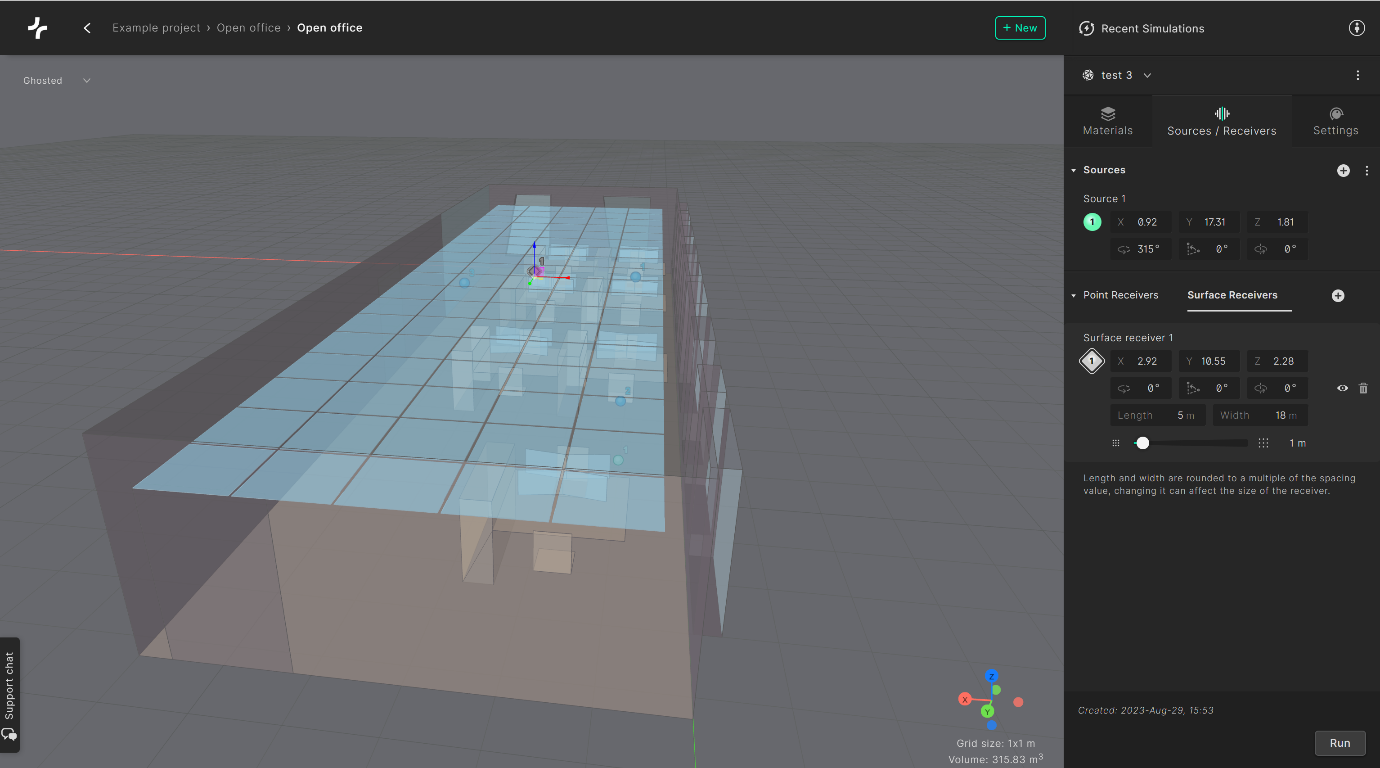
For each surface receiver, define the length and width (in meters) and place it in the model by moving and rotating it. You can rotate the surface receiver in any direction you choose, along all three axis. If a part of the surface is placed outside of the model, the invalid points of the surface will simply be disabled.
When creating a surface receiver for a room with a complex shape, you can simply create one big receiver grid and Treble will automatically delete all grid points outside the geometry.
The final input is spacing. This defines the distance (in meters) between the center points in the surface receiver grid and therefore, the density of the underlying receivers in the surface. Spacing can only be set in fixed steps meaning the length and width of the grid may change slightly when adjusting the spacing of the grid.
It is possible to hide the surface receiver in the viewport by selecting the "eye" icon on the right side of the input parameters. To delete a surface receiver, select the "trash can" icon to the right.